If you don't see the information you expect in a gadget, check the following:
1. Is the data service operating normally?
If so, you should see this status message in the toolbar at the top of your PowerLink screen:

(a). If the data service status is active: click the Refresh icon on the gadget toolbar. This will update the information you see on-screen (similar to a web site).

OR
(b) If you see a different status message: click on the words of the message. This will display information about what to do to fix the problem.
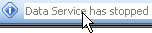
2. If after following step 1a or 1b you still don't see the expected data
Check whether the gadget uses a custom datasource. You can see this by the colour of the help icon in the gadget toolbar; standard gadgets have a white question mark on a blue background.

(a) If the gadget uses a standard data source: click on the help icon. This will launch on-line help information about how the gadget works and the information it should display.
OR
(b) If the gadget uses a custom data source: Please contact the person who created it for you.